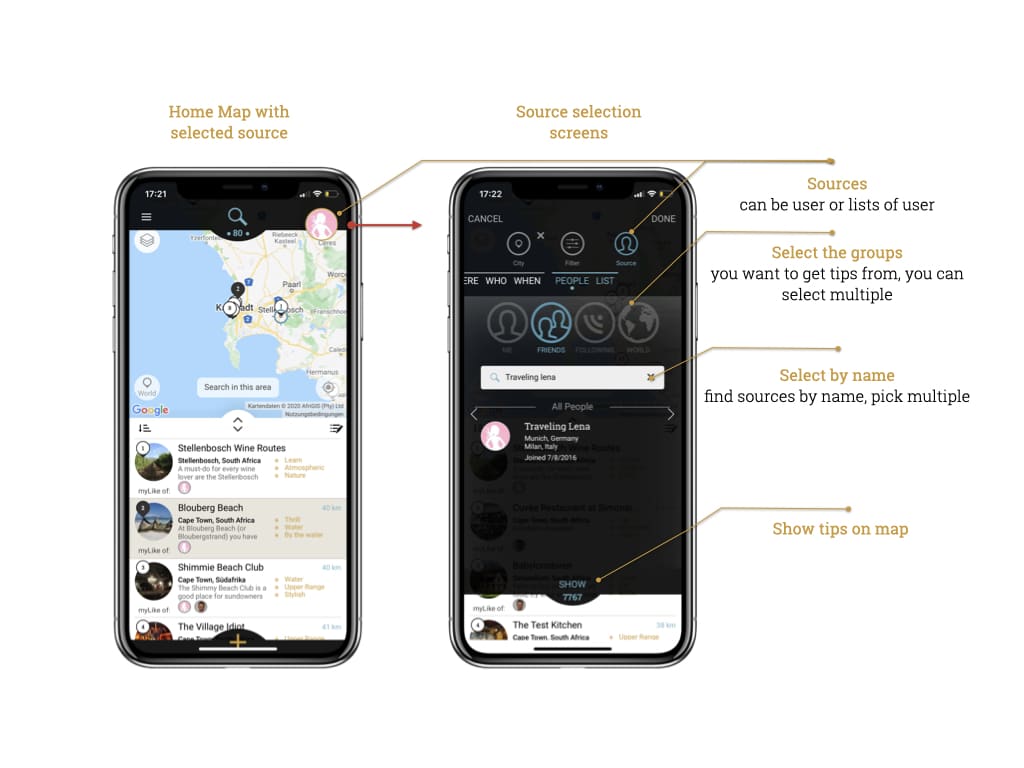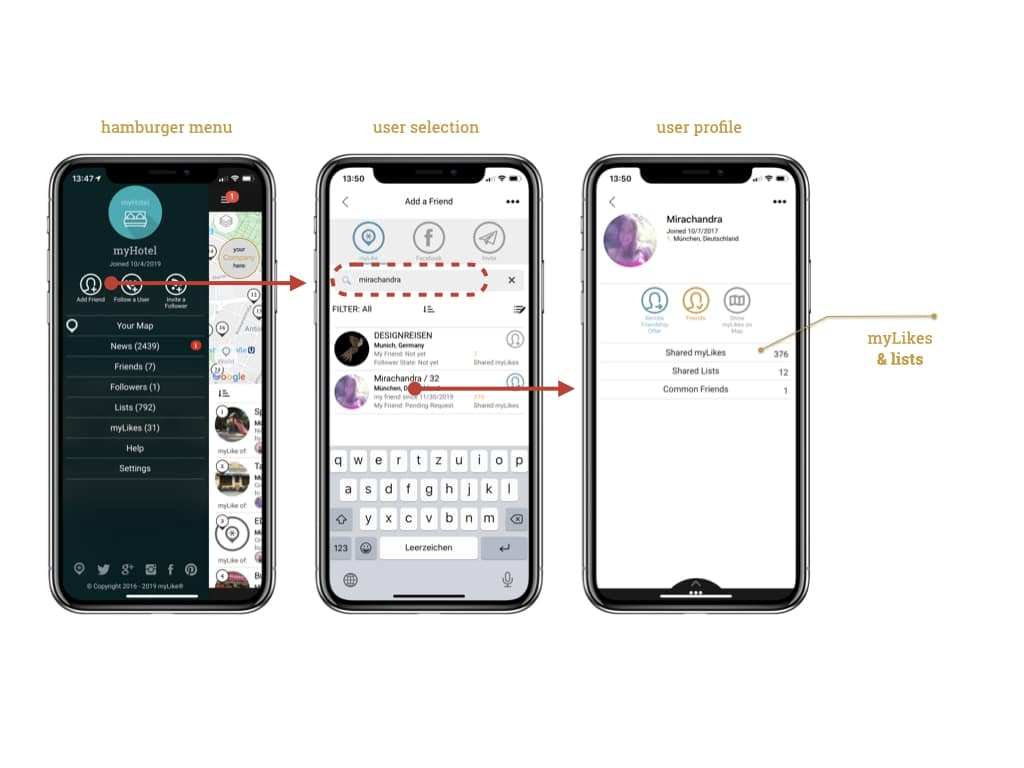You have several options in myLike to get the tips from a specific person or company. One is to select them via the <Source> selector field. Other options are to go to the profile of the respective person or to open a link which was provided to you by a myLike user.
Option1: Set the source filter
One of the unique features in myLike is that you can define in the filter whose tips you want to see. Simply click on the Home Map on the top right filter which displays the actual source selected. Then you can choose between <People> and <List>.
If you select <People> (which is the default) then you can either
- select from your groups:
you can choose from which of your personal groups you want to have tips from by simply clicking on the fields (multi-select is possible)
<Me>: your tips
<My Friends>: tips from your friends released for you
<I Follow>: tips from people you follow and have released their tips for you
<World>: tips from all other myLike user who have released their tips fro you (e.g. set visibility to world)
Deselect by clicking on the respective field again.How you can add friends and follow people you can find here. - select (multiple) persons or companies by name:
Type the names of the persons or companies you want to get tips from and select them from the result list below the entry field. You can actually select multiple. The selected person’s entry will be indicated in blue as active and its avatar will show up in the respective group fields, so you also know your relationship with this person or company.
You can deselect it by clicking on its list entry (should be indicated in blue).
Press <Show> and the tips of the selected users or groups are displayed on the Home Map. At the same time, the corresponding avatars are displayed in the top right corner as selected sources.
Option 2: Go to the profile of a user
- open the hamburger menu
- click on <Add friends>
- type in the name of the person in the search field
- click on the respective list entry -> the profile opens
- here you can click on <Shared myLike> to see all the myLikes released to you by the user (this depends on your relationship) or click on <Shared Lists> to see all his lists.
You can also get to the profile of any user by clicking anywhere on the Avatar picture of the user.