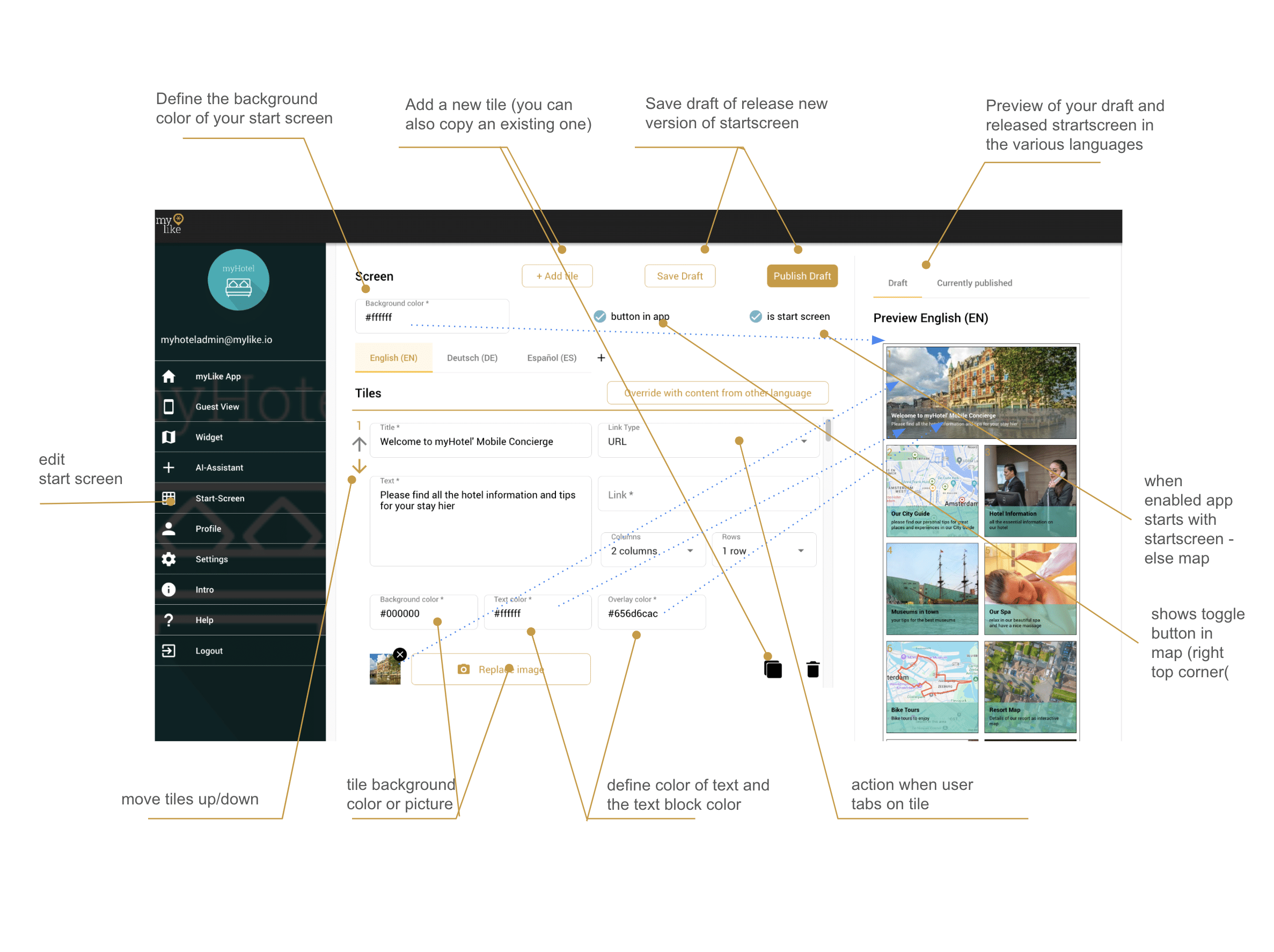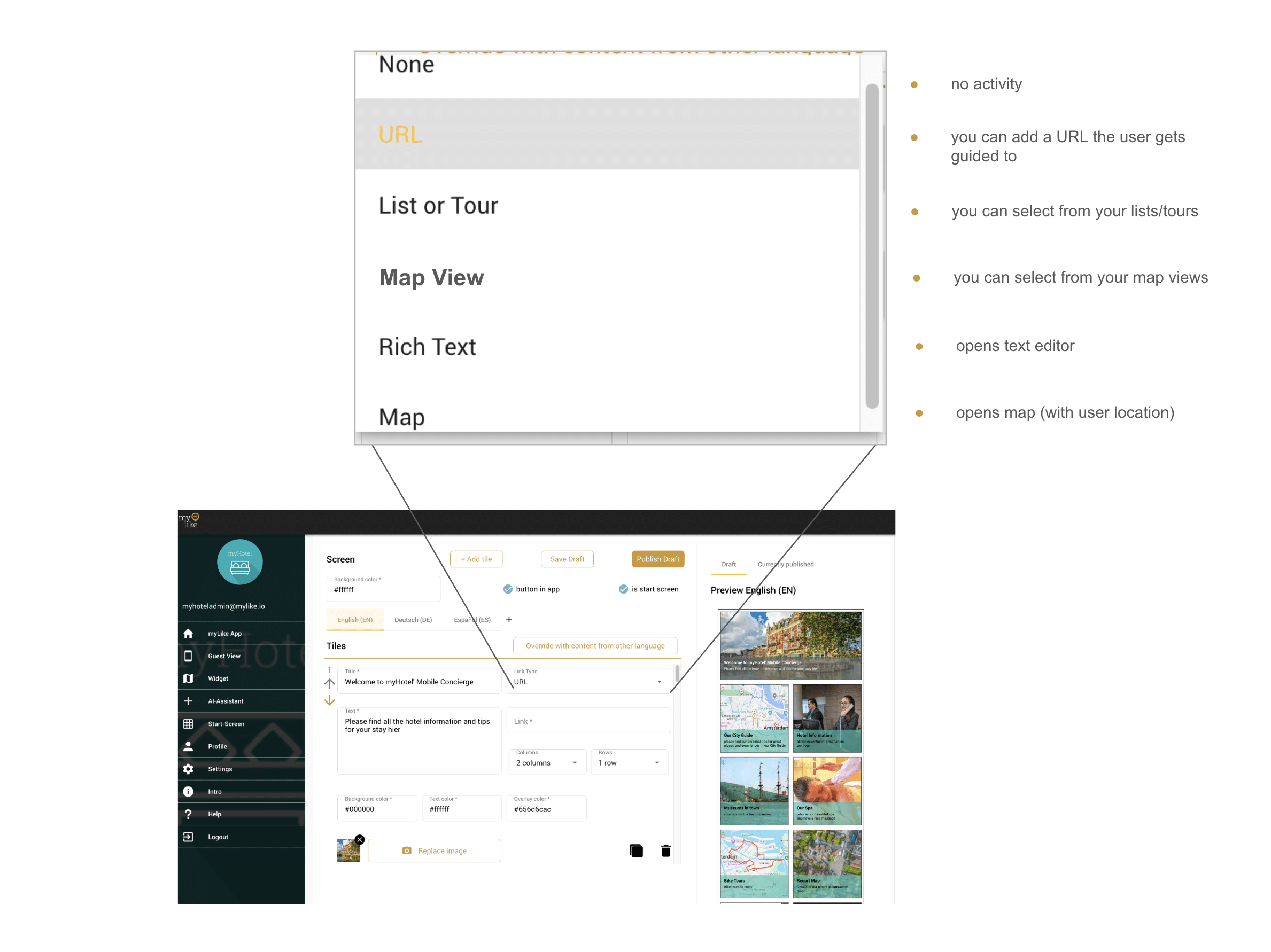Your configurable start screen allows you to provide your customers and guests with important information about your company, your services, your travel recommendations while providing the opportunity to up-sell your own services and cross-sell third-party services (rental cars, bike rental, e-Sims, insurances). It can also be used to place advertisements.
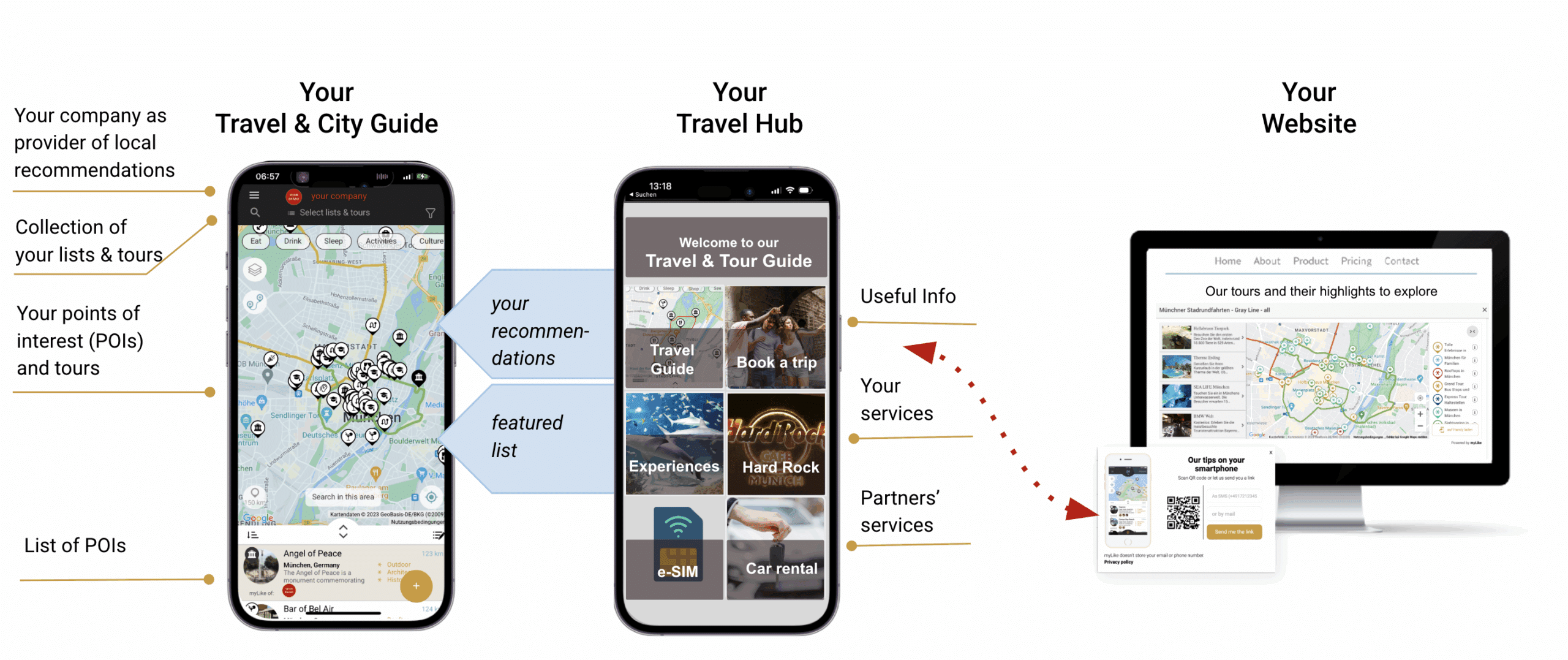
You can configure your start screen as Travel Hub or Digital Guest Directory
- choose your own CI
- add as many tiles as you want in multiple languages
- decide what happens if a user clicks on a specific tile (see table below)
- display advertisement
- display useful information like weather
For privacy reasons YouTube needs your permission to be loaded. For more details, please see our Privacy Policy.
- How to add your first tile to your startscreen:
- Click <+Add Tile>
- define the size and shape of each tile (you can select square, rectangular)
- you can define the background color of your start screen
- you can define the text (header and subtitle) of each tile in multiple languages
- you can define the background of the text field
- you can define the background of each tile – either color or picture
- define the action which your tile should fulfill (see table below)
- How to add more tiles?
- click on the copy symbol on the lower right side of the respective content area of the tile you want to copy and modify the content of the new tile (you can also use <+add tile> but then you must change the colors manually)
- How can you change the order of the tiles?
- with the arrows on the left side of each tile you can move the tile’s position up and down (each tile has a number)
- How can I add another language?
- you can also provide your starts-screen in multiple languages. If you already have selected other languages (e.g. for your comments) you find them above the first tile (the default language is the first one shown and is marked with little *).
- add a new language option by hitting the <+> button on the right side of the first tile configuration screen. Changes here will be applied for the whole platform.
- to edit another languages, just click on the language (en, esp, de…) – the screen will display the respective language configuration elements and a preview on the right side. A new language will be blank – you can create a new configuration or copy the content from another language by clicking <override with content from other language>. You need to change the text to the right language – but the links and everything can stay.
- How can I save my setting?
- while you enter content you should regularly hit <Save Draft > (you can see the status on the right preview)
- to release the changes to the public hit <Release Draft> (you can see the status on the right preview)
| Tile Link Options | Value you can add | Where does it lead |
|---|---|---|
| None | — | .– |
| URL | any URL you want (website, affiliate link..) | URL you added |
| List and Tour | you can choose from your existing list & tours | opens the map with the list/tour selected – user location is selected |
| Map View | you can choose from your existing map views you saved | opens the map with the map view setting selected – lists, filter, location |
| Rich Text | you can add text, tables, links in a text editor | opens the content |
| Map | — | opens the map with no settings selected (the users actual position will be hte map center |