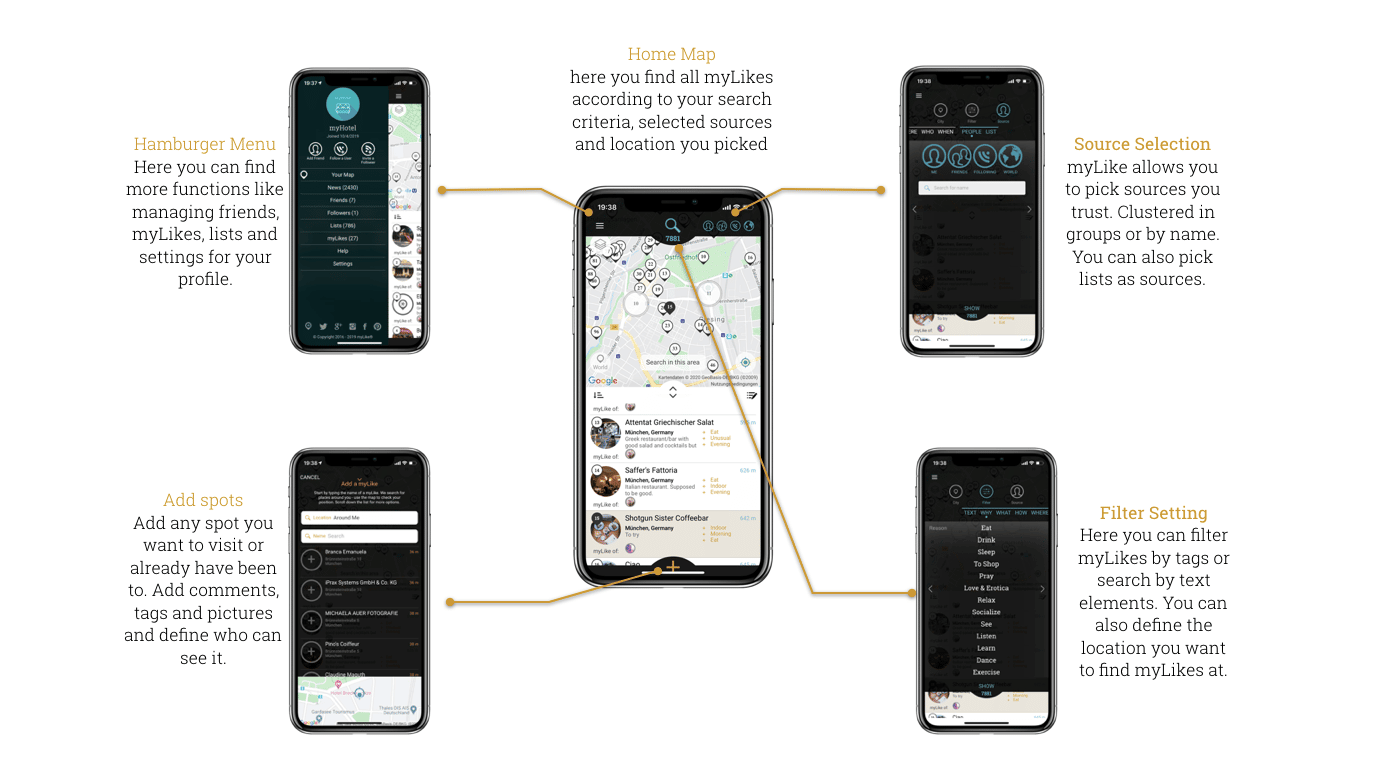All myLike main functions are accessible from the main screen (Home Map) and are always just a click away. Additional functions and settings can be accessed through our hamburger menu (☰). Just click the icon in the upper left of the home screen.
myLike opens with a home map centered on your position (if you have GPS permission granted to myLike) and pins indicating myLikes around you. Select a pin to jump to its listing in the table below. Tap on the number pin in a list to show it on the map or click the entry to open its detail page.
Do you have a new spot (= myLike) that you want to add? That’s what the golden ‘+’ in the home screen footer does. Open it by clicking and we support you in creating new myLikes. (See: How can I save a location in myLike?)
The source selection menu on the upper right lets you chose the sources you trust and want to use for your search (you can multi-select sources). Get only your own saved locations or discover myLikes from friends, people you follow or the whole community. You can also pick specific people (multiple) or companies by just entering their names.
Click the magnifying glass centered atop the map to open the filter settings. I allows you to set filters (tags like ‘eat’, set the city where you want to search for tips, define people you want to use as a source for tips, select specific lists). The number of results is indicated below the search glass and two dots indicate that a filter is set. (See: How do I search for myLikes?)